What is Stix?
Stix is a messaging app designed for activists, journalists, and anyone else who needs a secure, simple, and reliable way to communicate.
Unlike conventional messaging apps, Stix operates without a central server—messages are synchronized directly between users’ devices.
If the internet is unavailable, Stix can sync through Bluetooth or Wi-Fi, ensuring information continues to flow during a crisis. When the internet is available, Stix syncs via the Tor network, safeguarding users and their connections from surveillance.
Create an Account
Go to https://subscription.stix.im. Create an account. After you Log In, you will be able to purchase one or multiple Stix accounts. After you purchase a license, you will be able to register a username and password Stix. After you register your credentials, you can log in to your Stix app and start chatting.
- Choose your nickname carefully, as it cannot be changed later. You can select the same nickname as someone else, just like in real life.
- Pick a password that’s difficult to guess but easy for you to remember. If you forget your password, there’s no way to recover access to your account.
If you ever need to delete your account quickly, simply uninstall the Stix app.
Battery Settings
After setting your nickname and password, Stix will request permission to disable battery optimizations so it can operate in the background. This is essential because, without a server to receive messages on your behalf, Stix needs to handle incoming messages directly, even when running in the background.
On Huawei and Xiaomi devices, you’ll need to take additional steps to allow Stix to run in the background. Please follow the provided instructions carefully.
dd a Contact
After creating your account, you’ll see an empty contact list. To add a contact, press the plus button (+). There are two options depending on whether the person you want to add is nearby.
- Add a contact nearby: If the person is nearby, select “Add contact nearby.”
- Add a contact at a distance: If the person is not nearby and you have Internet access, choose “Add contact at a distance.”
Add a Contact Nearby
When you choose “Add contact nearby,” Stix will request permission to use your camera to scan your contact’s QR code. It will also ask for location access to connect to your contact via Bluetooth. Stix doesn’t store, share, or upload your location, but this permission is necessary to discover nearby Bluetooth devices. Additionally, it will ask to enable Bluetooth and make your device visible to nearby devices temporarily.
Once permissions are granted, Stix will display a QR code and a camera viewfinder. Scan your contact’s QR code and have them scan yours. Within about 30 seconds, your devices should connect, and the contact will be added to your list.
If the connection fails, both of you should return to the contact list and restart the process.
Add a Contact at a Distance
If the person is far away, choose “Add contact at a distance.” Stix will generate a link that you can send to them via another app, like Signal. Your contact must also send you their link. Paste the link you receive, assign them a nickname, and if both of you are signed into Stix with Internet access, the contact will be added within minutes.
Send a Message
After adding your first contact, tap their name in the contact list to send your first message. A green circle next to their name indicates Stix is connected to them via the Internet, Wi-Fi, or Bluetooth.
Introduce Your Contacts
You can use the “Introduction” feature to introduce your contacts to each other, eliminating the need for them to meet in person to add one another.
Write a Blog Post
The blog feature allows you to write posts that all your contacts can see. You can also reblog posts from others to share them with your contacts. Keep in mind that blog posts cannot be deleted once sent.
Create a Forum
The forum feature enables group discussions where you can invite contacts to join. Any forum member can invite their own contacts to join as well.
Communicate Offline
Bluetooth and Wi-Fi have a range of about 10 meters, depending on obstacles. While this may not cover large distances, Stix has a solution:
- When Stix receives a message from a nearby contact, it stores the message and can pass it to other contacts when they come within range. For instance, you can receive a forum message from Contact X in one location, travel to another, and deliver it to Contact Y.
This system works for forums and shared messages but not for private messages, which are synchronized only between the sender and recipient.
Connect to Contacts Offline
To connect with a contact offline:
- Use the “Connect via Bluetooth” feature on the conversation screen. Once you’ve done this, devices should automatically connect when in range, though it may take a minute or two. If you’re in a hurry, you can manually reconnect using the same feature.
For group communication within Wi-Fi range, one person can create a Wi-Fi hotspot. Even without Internet access, Stix can use the hotspot to sync messages between connected devices.
If carrying your phone is too risky (e.g., at checkpoints), you can sync encrypted messages via USB stick or SD card for discreet transport.
Use a Forum for Offline Communication
Forums are ideal for group communication without Internet access. To ensure posts sync between all members:
- Introduce all forum members as contacts.
- Ensure everyone invites and accepts invitations to the forum, even if they’re already part of it.
This setup ensures that whenever two members are within Bluetooth or Wi-Fi range, they can sync forum messages.
Share the App
If someone in your group needs to install Stix but doesn’t have Internet access, you can share the app offline by choosing “Share this app offline” from Stix’s main menu. This creates a Wi-Fi hotspot where they can download the app directly from your device.